install your digital signage screens |
Configure your digital signage screen in 3 steps: | |
1. Upload your files on Linutop TV
Thanks to the Linutop TV library interface you can upload your files: |
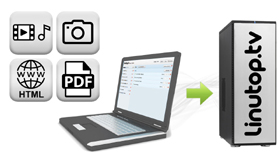 |
2. Create your playlist
Organize your files and programm their display time. |
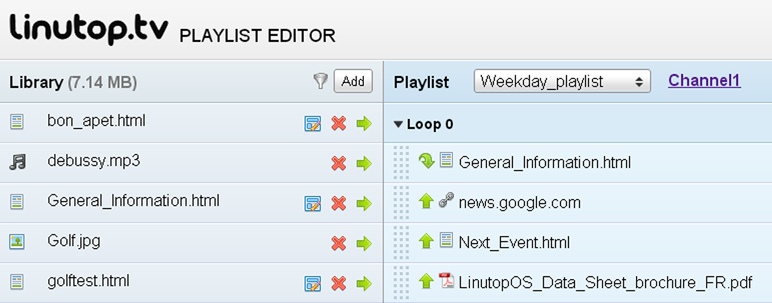 |
3. Display your playlist
Connect your players to your Linutop TV account and display your content. |

|
Set up your digital signage software in 3 steps : |
|
1. Connect a "player" to each of your screens.
Each of these "players" can be a PC or Raspberry Pi under Linutop OS, or a mini PC Linutop (XS / 6). |
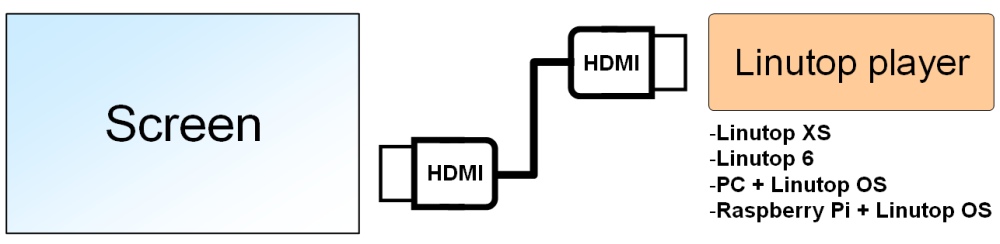 |
2 Connect each of these players to your Linutop.TV account
From the Start menu : |
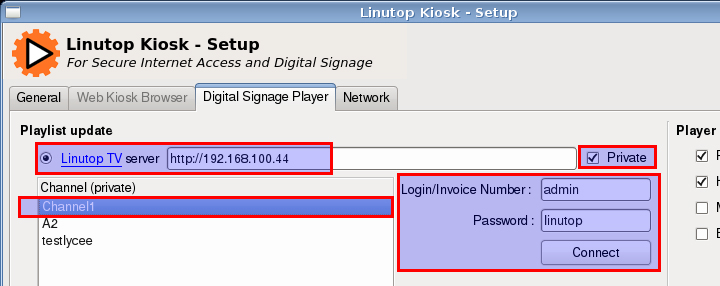 |
3. Start "Linutop Kiosk"
From the Start menu : |
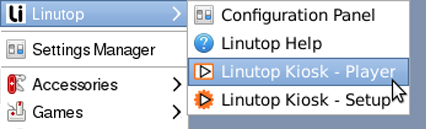
|
Media compatible with Linutop Kiosk player :Linutop Kiosk Player is included in Linutop OS, and is available for PC and Raspberry Pi. |
|||
1. HD Videos
|

|
||
2. Images
Display pictures, photos and all types of images on your screens. |

|
||
3. Audio
|

|
||
4. Web Pages
|

|
||
5. HTML Templates
|

|
||
6 PDF DocumentsDisplay your words, Excels, powerpoints... documents in PDF format on your screens. |
|
6.1 Convert your document to PDF format
Microsoft Office Suite | |
6.2 Upload the PDF in your Linutop.tv Library Click on the "Add" button in order to upload your document on the Linutop.tv server. It will then appear in your library.
|

|
6.3 Add the element in the playlist of your choice
|
|
Linutop TV is a digital signage server, available in two different modes: |
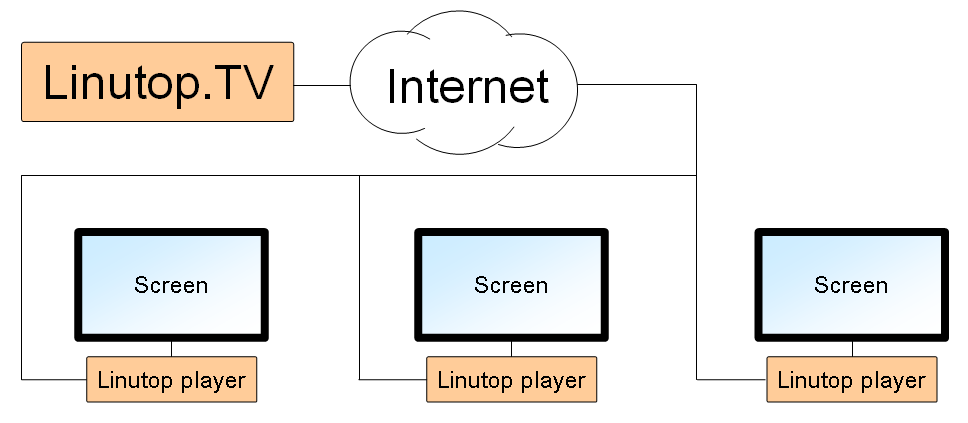 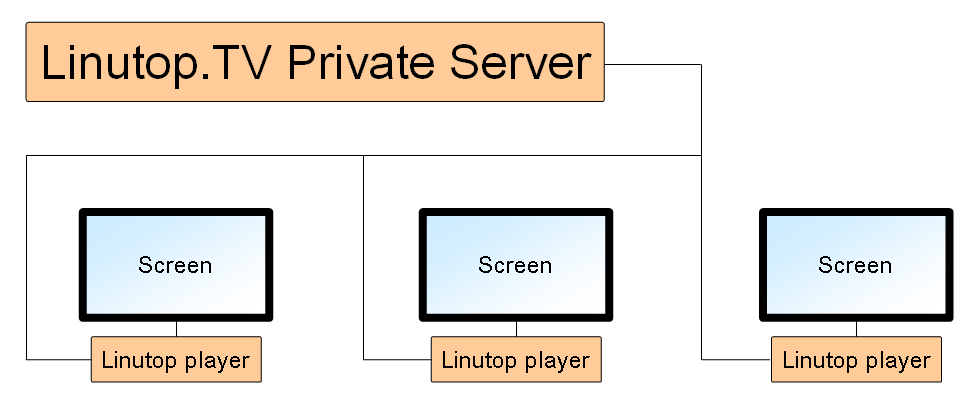 |